How to access the Traversa Ride 360™ website:
1. Using the Chrome or Firefox browser, go to the URL provided above.
2. If you do not already have a registered email, click ‘Register’.
3. To register, enter your email address, password, and name.
4. After registering, you will receive a confirmation email. Click on the link in your email to confirm your registration through the Ride 360 website.
5. Log in, then find a student by going to My Students and clicking the ‘Find Student’ button.
6. Enter your Student's ID Number, also referred to as their lunch number, and the student's last name. Repeat this step to add additional students.
7. Once you have linked to a student, click on that student’s profile to see all relevant transportation information.
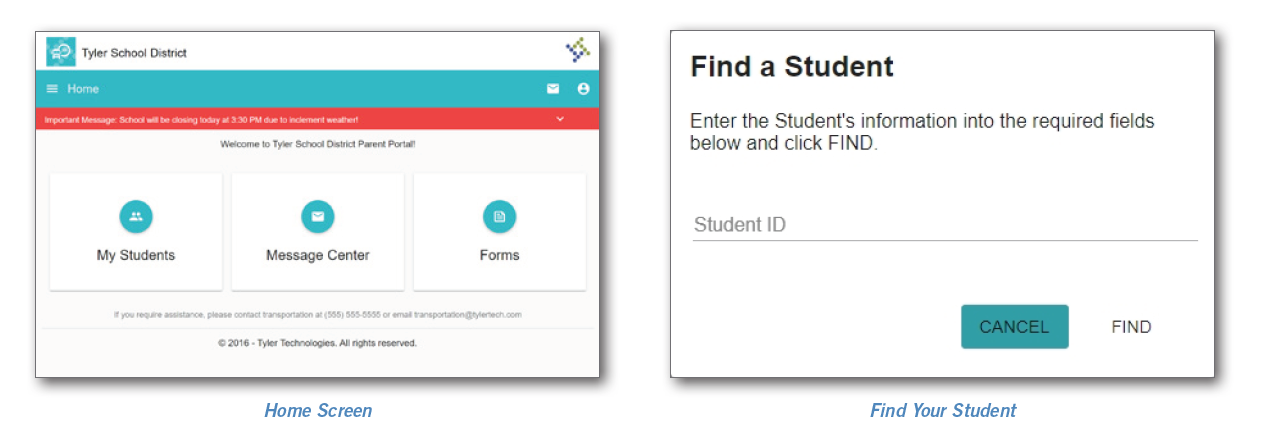
Note: You will need your student's last name and student ID (lunch number). Student ID Numbers can be found in your ProgressBook account and they are also listed on the student's grade card. If you need assistance finding your student's ID number, please call the school your child attends.
How to access the Traversa Ride 360 mobile application:
1. Download “Traversa Ride 360” from the Google Play Store or the Apple App Store.
2. After the app installation is complete, open Traversa Ride 360.
3. When prompted to find your school district, search for the name of the school district your child attends.
4. Once you have selected your district, you will proceed to the login page. If you do not already have a registered email, click ‘Register’.
5. To register, enter your email address, password, and name.
6. After registering, you will receive a confirmation email. Click on the link in your email to confirm your registration through the Ride 360 website.
7. Log in, then find a student by going to My Students and choosing the +button. This will present the Find a Student screen.
8. Enter the unique information required by your district to find your student. (Student ID Number, also referred to as their lunch number, and the student's last name.) Repeat this step to add additional students.
9. Once you have linked to a student, click on that student’s profile to see all relevant transportation information.